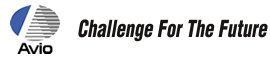Infrared Thermal Imager Thermo Tracer TH7716
Firmware Update Download
How to Update
- Software Name: TH7716 Firmware Program
- Supported Models: TH7716
- File Name: th7716.exe (Self-extracting file) (EXE:1.37MB)
When upgrading, follow the instructions below. Failure of the update may damage the embedded flash memory in the TH7716 main unit, causing improper operation. If the TH7716 does not function correctly, it must be repaired by Nippon Avionics. Instruments Co.,Ltd. (Repair available at cost.)
Cautions
TH7716 Firmware Program is exclusive for TH7716 main unit. Be sure not to use the upgrade firmware for other models such as TH7800/TH7700. Check the nameplate on bottom of the main unit for the model number.
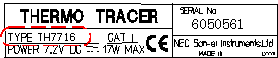
Please don't upgrade the firmware in the main unit of special edition.
Always use the AC adapter for power supply when upgrading the firmware. Do not use batteries while upgrading, in order to avoid accidental power failure.
If the thermal image data recorded in the TH7716 is required, back up this data before performing the upgrade.
Required Equipment
- TH7716 main unit
- AC adapter
- PC (USB I/F: The USB board that corresponds to USB2.0, OS: Microsoft Windows 2000 or Microsoft Windows XP)
- USB cable
Procedure
- Download th7716.exe to a folder. After downloading this program, open the folder with the Explorer.
- Double-click th7716.exe to decompress the firmware program files and the update contents in the current folder.
| Firmware program | TH7716.CMP |
|---|---|
| Update contents file | ReadMe_th7716(ENG).txt |
- Turn off the power.
- Connect TH7716 and PC with an USB cable. Its internal memory is automatically recognized as a 'removable disk' on the PC. Then, drag and drop the firmware program (TH7716.CMP), displayed on the MS Windows Explorer, to copy on the root folder of TH7716 main unit (removable disk).
- After performing "Unplug or Eject Hard Ware" and checking the safety of removal, a USB cable is removed from TH7716 main unit. Turn on the power while pressing the E key (the center of a joy stick) in the TH7716 main unit. Keep pressing the E key.
- Firmware upgrading starts. After 10 to 30 seconds following power-up while pressing the E key, the update screen of the TH7716 main unit appears.
- Firmware upgrading starts. Release the E key after this screen is displayed.
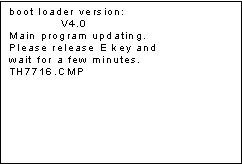
- Update screen
- Update completes after a few minutes, then below initialization screen appears.
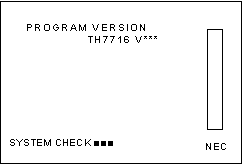
- Initialization screen
- Make sure the camera starts up normally and below Run screen is displayed.
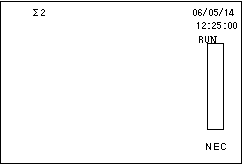
- Run screen
Version Display
- Follow below instructions and check if updated version is identical to the version shown on the initially uncompressed file.
- Go to EB>SETUP" on menu and select EB>VERSION", then press the E key.
The Version screen shows up as follows.
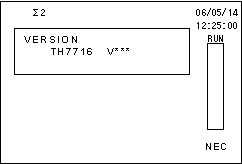
- Version screen.
Others
- All copyrights on this software are reserved by Nippon Avionics. Unauthorized copying, reproduction, or modification of this software in whole or in part is prohibited.
- Copying of this software is authorized only when upgrading the firmware embedded in the TH7716 main unit. No part of this software may be copied for other purposes.
- The contents of this software are subject to change without prior notice.
- This software is intended for Nippon Avionics customers who have purchased the TH7716.