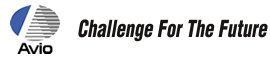InfReC Thermography R300 Upgrading Firmware Download
How to Update
- Software Name: R300 Firmware Program
- Supported Models: R300
- File Name: R300.exe (Self-extracting file)
When upgrading, follow the instructions below. If the instruction is not strictly followed, R300 main internal flash memory may be damaged and the unit may not be booted up property any more.
If the R300 does not function correctly, it must be repaired by Nippon Avionics. (Repair fee required.)
Please refer to the following section to check the firmware version currently installed with your unit.
Cautions
- Do not format the SD card for your R300 on the PC.
Always use SD card that was formatted in the R300 mainframe. - The R300 Firmware Program is exclusive for R300 main unit. Be sure not to use this upgrading firmware for any other models such as R300S/R300SD/R300Z/R300ZD/R300SR/R300SRD/R300SR-S/R300SR-SD/R300SR-H/R300SR-HD. Check the name plate on side of the main unit for the model number.
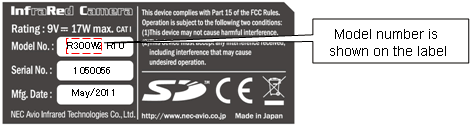
- Please do not install this firmware to custom-ordered R300.
- Do not shut off the power of R300 during upgrading.
- Always use AC adapter during upgrading and make sure power supply to the mainframe is not lost. (And use a fully charged dedicated Battery Pack for when AC power was shut off.)
- Do not remove the SD card during firmware upgrading.
- Back up your data in SD card, before performing upgrade.
- Never make a copy of firmware directly from PC to SD card installed in R300 main bodies via USB interface. In any case when the firmware is copied to SD card, SD card Read-Writer must be used and connected to PC.
Required Equipments
- R300 mainframe
- AC adapter and a fully charged dedicated Battery Pack
- SD card (came as standard accessory and formatted in the R300)
- Personal computer with Microsoft® Windows® and a SD card reader.
Procedures
- Download R300.exe to a folder.
- Double-click the "R300.exe" icon and below files will be uncompressed on the folder. Make sure all of the below exist.
- Firmware program: update/R300.bin
- Update contents file: ReadmeENG.txt (English)
- Update contents file: ReadmeJPN.txt (Japanese)
- Copy the 'update' folder on the root folder of the SD card. (You will find the firmware program 'R300.bin' in the folder.)
- Caution: Never make a copy of firmware directly from PC to SD card installed in R300 main bodies via USB interface. In any case when the firmware is copied to SD card, SD card Read-Writer must be used and connected to PC.
- Confirm that the R300 main unit is turned off. If the power is on, turn the power off first then connect an AC adapter.
Insert the SD card, which includes the firmware program, in the R300 main unit. - Turn on the power while pressing the "FRZ/REC button" and "VIS button" in the R300 main unit.
Press and hold "FRZ/REC button" and "VIS button", which R300 main is turned on. - In 10 to 15 seconds after power is turned on while "FRZ/REC button" and "VIS button" are both pressed, the following update image appears on R300 screen.
When firmware upgrading starts and the below screen is displayed, you can release the "FRZ/REC button" and "VIS button".- Caution
- ・NEVER pull out the SD card during firmware upgrading.
- ・DO NOT turn off the power of R300 during upgrading

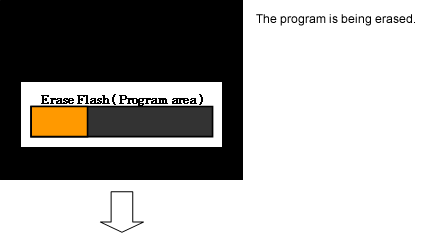
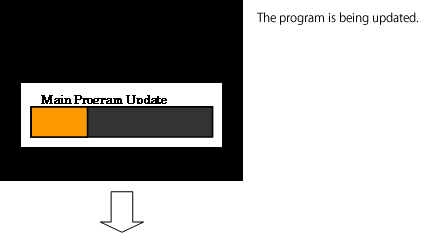
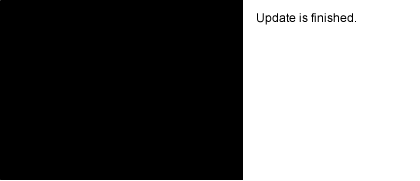
- Caution: Occasionally the camera can't be operated normal, after automated startup.
If so, please try the power on and off once.
- Make sure the camera starts up normally and below Run screen is displayed properly.
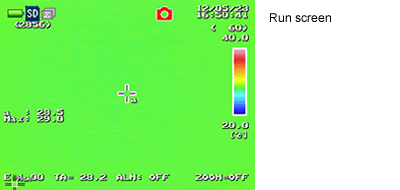
To Check Version
Follow below instructions and check if updated version is identical to an initial uncompressed file.
- Select "SET UP" from menu and press CENTER at "VERSION".
- The Version screen shows up as follows.
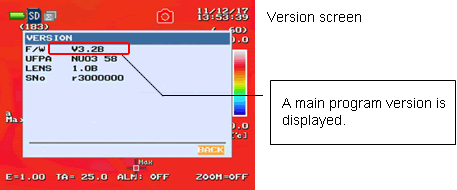
Others
- All copyrights on this software are reserved by Nippon Avionics Co., Ltd.
Unauthorized copying, reproduction, or modification of any part of this software in whole or in part are all prohibited. - Copying of this software to a SD card is authorized only when upgrading the firmware embedded in the R300 main unit. No part of this software should be copied for other purposes.
- The contents of this software are subject to change without prior notice.
- This software is intended for Nippon Avionics customers who have purchased the R300.
Download
- The file to download: R300.exe (Self-extracting) (EXE:1.00MB)