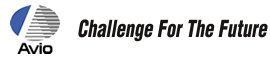Thermo FLEX F50 series Firmware Update Procedures
How to Update
- Software Name: F50 series Firmware Program
- Supported Models: F50 series(F50A-BAS / F50B-BAS / F50A-STD / F50B-STD / F50A-ONL / F50B-ONL)
- File Name: F50_OS2_1_2_V2_1B.zip
When updating, follow the instructions below. If you do not follow the instructions, there is a possibility to be destroyed F50 series main internal flash memory and not to boot up correctly anymore. In that case, you must pay the repair fee even within the warranty period.
Please refer to the following section to check the firmware version currently installed with your unit.
Cautions
- "F50 series Firmware Program" is exclusive for F50 series main unit. Be sure NOT to use this firmware program for other models. Check the model number on the rating label at the bottom of the camera.
How to CheckRating Label 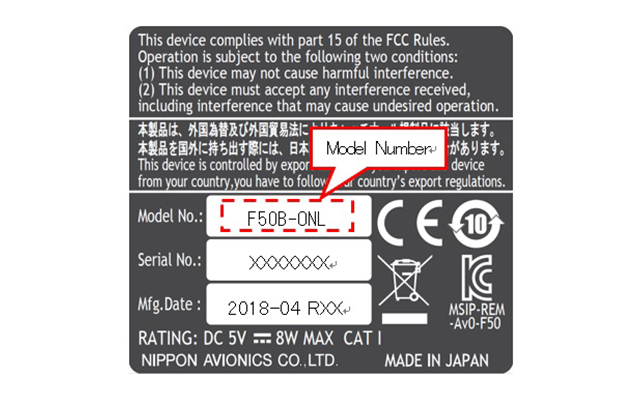
- Please do not install this firmware to Custom-Ordered F50.
- Do not turn off the power of F50 series main unit during updating.
- Always use AC adapter and a fully charged dedicated Battery Pack during updating in case the power supply of F50 series main unit should turn off unexpectedly.
- Do not remove the Micro SD card during updating.
- Backup your data in Micro SD card before updating
- The version up is available to your F50'software version 2.0 or later ONLY.
If your F50 is software version 1.9 or earlier, it has to be upgraded at our factory.
Please contact your local distributor.
Required Equipments
- F50 series main unit
- USB AC adapter and USB cable (for power feeding and connection)
- Micro SD card (came as standard accessory and formatted on the F50 series main unit)
- PC equipped with Microsoft® Windows®
Procedures
*Before updating the firmware, charge the battery of F50 more than 50%
- Download "F50_OS2_1_2_V2_1B.zip" to a folder.
- Double-click "F50_OS2_1_2_V2_1B.zip" icon and below files will be uncompressed on the folder. Make sure all of the below exist.
- Firmware program: F50update.zip
- Update contents file: ReadmeENG.txt (English)
- Update contents file: ReadmeJPN.txt (Japanese)
- Insert the Micro SD card into F50
Confirm that a Micro SD card is inserted to F50 properly. Connect the micro USB terminal of the micro USB cable to the PC. Press the power button to turn on the power. - Copy the "F50update.zip" folder on the root folder of the Micro SD card.
- Press the power button to turn off the power, and then connect an AC adapter.
- Turn on the power while pressing the "Function key green" and "Function key yellow" on F50 simultaneously. Keep pressing and holding "Function key green" and "Function key yellow" until the "Updating Image (cf. procedure 7)" appears on the F50 screen.
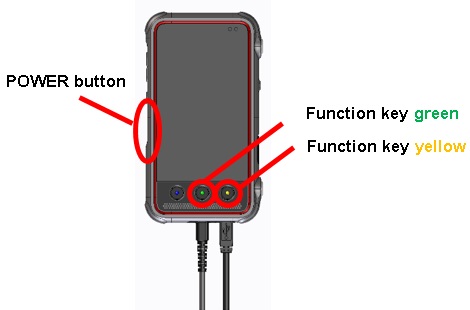
- After about 10 to 15 seconds, firmware updating starts and the "Updating Image" appears. You can release the "Function key green" and "Function key yellow" in this procedure.
- Caution
・ NEVER pull out the SD card during updating
・ DO NOT turn off the power of F50 during updating
・ If the camera does not work correctly after automatic startup, restart the camera

If an error code appears, confirm below messages,
0001 NoData :Confirm the "F50update.zip" is copied on the root folder of the Micro SD card.
0002 Battery :Confirm the battery of F50 is charged more than 50%. - Caution
- When version up is completed, a power supply automatically becomes OFF. Press the power button to turn on the power and it starts initialization.
The initialization takes approximately three minute.
When initialization is completed, a completion screen is displayed.
Tap "OK" and press the power button to turn off.
Press the power button to turn on the power, make sure the camera starts up normally and "Live mode" displays properly.
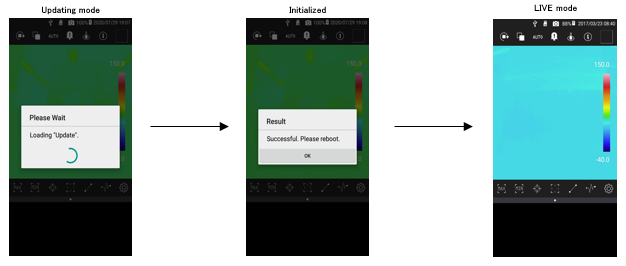
To Check Version
See below how to check whether updated version is identical to an initial uncompressed
- Tap the "Settings" icon to display the setting menu.
- Tap "SYSTEM INFO" in the measurement menu area.
- Tap "Version" and confirm [OS version] and [APP version].
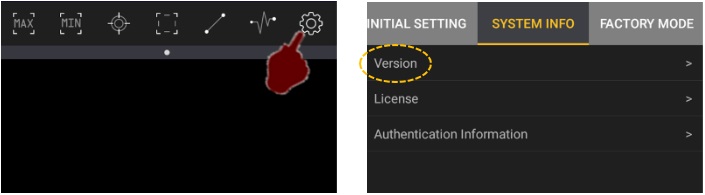
Others
- All copyrights on this software are reserved by Nippon Avionics Co., Ltd.
Unauthorized copying, reproduction, or modification of any part of this software in whole or in part are all prohibited. - Copying of this software to a SD card is authorized only when updating the firmware embedded in F50 series main unit. No part of this software should be copied for other purposes.
- The contents of this software are subject to change without prior notice.
- This software is intended for Nippon Avionics customers who have purchased F50 series.
Download
- The file to download: F50_OS2_1_2_V2_1B.zip(File size: 169MB)